Vital Information
About Presence
Presence is CivicLive's Content Management System (CMS). This system offers a typical, non-technical web user all the tools needed to create, edit and maintain content on websites. We will go into greater detail on these tools later in the manual.
Accessing your Website
In order to use Presence, you must first log into your website. The login page to your site will contain fields for Username and Password. The location of the login button will vary according to your website’s design; however, login buttons are typically available on the upper right corner of your website.
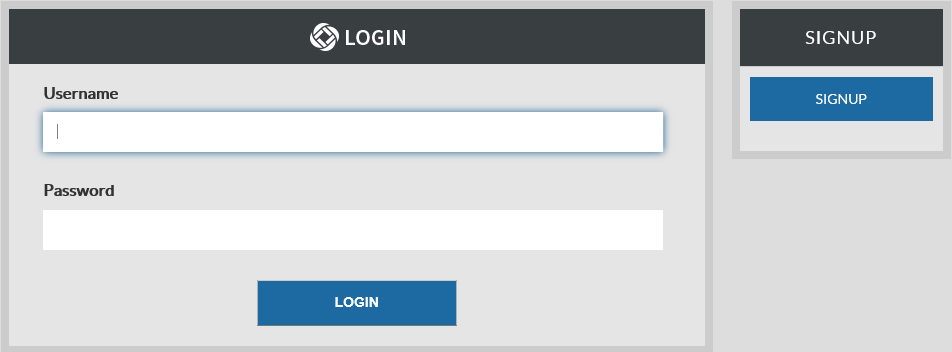
After logging into your website you will be taken back to the homepage. Before continuing there are a few things to keep in mind.
The Administrative Toolbar
After logging into the website, you will notice an Administrative Toolbar floating on the top of your page. This bar contains the tools you will need to maintain your website; it is specific to your user permissions and the page you are viewing. i.e. if you only have limited rights to edit a page, the toolbar will display fewer options.
Permissions
Some of the tools mentioned in this guide may not be available on your screen. This is due to the permission settings applied to the page you are viewing. If you are not an administrator, the Administrative Toolbar will only be visible to you on pages that you are authorized to work on.
Understanding Page Types
Throughout this manual, we will keep returning to the concept of page types. A Page Type in Presence refers to a specific webpage with a specific module embedded in it, i.e. the Calendar Page Type will add a page with a calendar embedded in it to your website.
Understanding Portlets
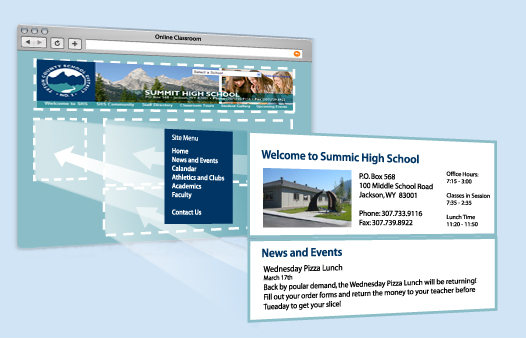
Portlets are another unique component of the system. A portlet is a web-part that divides a single webpage into unique areas of content. For instance, in the corresponding picture, each arrow refers to a specific portlet on the page. Users can create multiple portlets on a page to show different information. We will go into detail on defining and designing portlets later in this user guide.
Understanding Hierarchies: Parent, Sibling and Child Pages
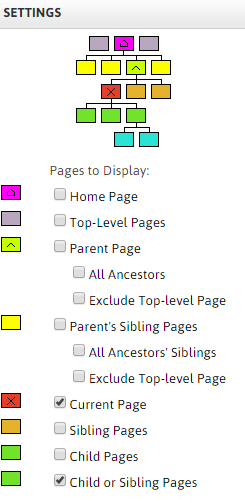
Throughout this user guide you will come across terms such as Parent Page, Sibling Page and Child Page. Understanding these terms is an essential component when creating the sub-page hierarchy of your site.
Parent Page: The page that is the direct ancestor of the current page. For example, if all the form pages of a site were published under the HR page, the Parent Page for those form pages would be the HR page.
Sibling Page: A page that is available on the same hierarchical tier as your current page. Let’s continue the example used in the Parent Page above. If all the form pages are listed under the HR page, then those form pages will be referenced as Sibling Pages to one another.
Child Page: A subpage published under your current page. Therefore, in this scenario, all the form pages will be considered Child Pages in reference to the HR page.